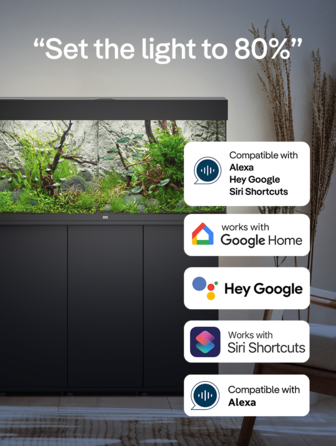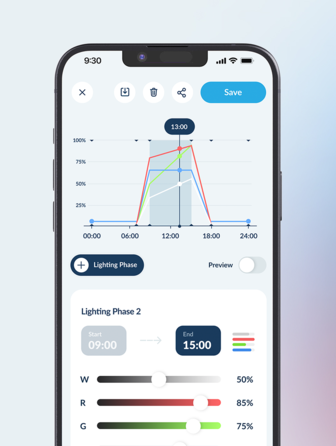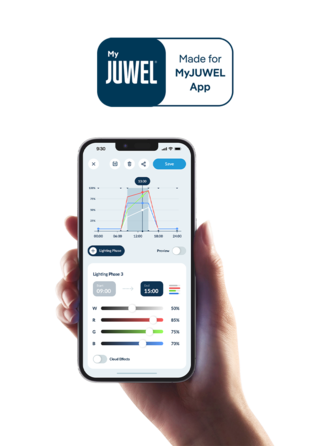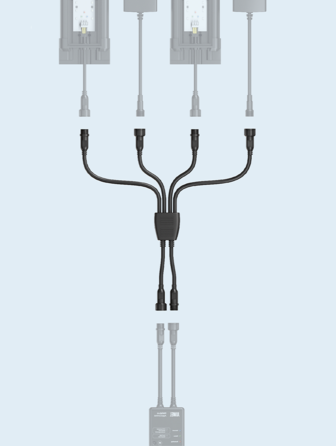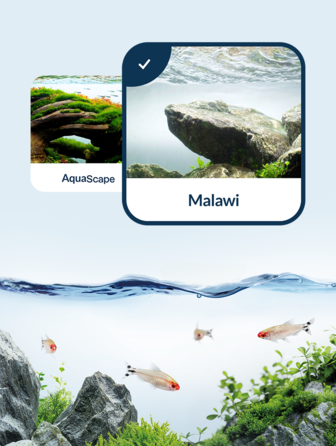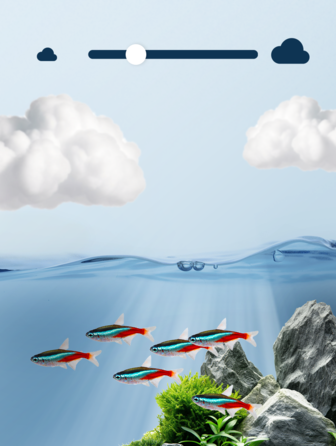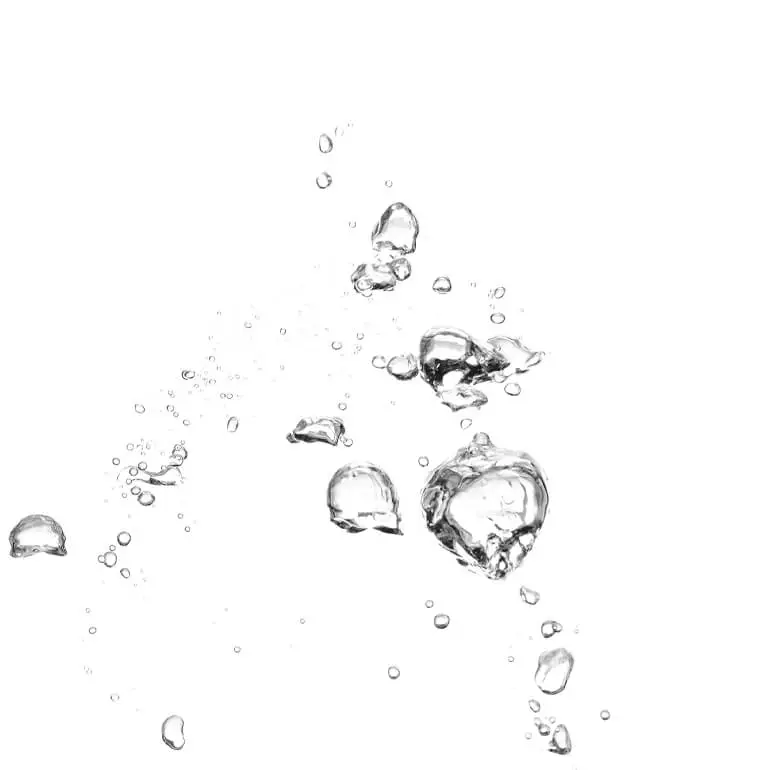MyJUWEL APP
HeliaLux AppControl
Met HeliaLux AppControl kunt u uw HeliaLux verlichtingsarmaturen eenvoudig programmeren en bedienen via de MyJUWEL-app, waar u ook bent.
Bijzonderheden
- Verlichting bedienen vanaf elke locatie met de MyJUWEL-app (iOS en Android) en spraakopdrachten via Alexa, Siri en Google.
- Fijnafstelling van de lichtkleuren voor optimale verlichting en perfecte aanpassing aan de behoeften van uw planten en vissen.
- Maak gedetailleerde verlichtingsschema's die het natuurlijke dagverloop simuleren om een gezond en natuurlijk milieu te creëren.
- Realistische wolkensimulatie en keuze uit voorgeprogrammeerde profielen om natuurlijke leefomgevingen na te bootsen.
Productdetails
Met HeliaLux AppControl kunt u uw HeliaLux Spectrum LED-lamp eenvoudig via Wi-Fi verbinden met de MyJUWEL-app en vanaf elke locatie bedienen. Geniet van de vrijheid om de verlichting van uw aquarium individueel te plannen en te beheren.
Gemaakt voor MyJUWEL App

HeliaLux AppControl
Bedienbaar via de My Juwel App
Individuele kleurenmix
VOLLEDIGE WRGB-CONTROLE
Fijnste aanpassing van lichtkleuren voor optimale verlichting. Met de volledige WRGB-regeling kun je elke kleur afzonderlijk beheren en zo het perfecte lichtspectrum voor je planten en vissen creëren.

Voor elk aquarium
DAGROUTINES INDIVIDUEEL PROGRAMMEERBAAR
Maak gedetailleerde lichtschema's die de natuurlijke zonsopgang en zonsondergang simuleren, zodat je aquarium een gezonde en natuurlijke omgeving heeft.

Alles onder controle
WERELDWIJDE CONTROLE
Met de MyJUWEL app (beschikbaar voor iOS en Android) kun je je verlichting overal vandaan bedienen. Of je nu op vakantie bent of op zakenreis.

Snelle start
KANT-EN-KLARE BIOTOOPPROFIELEN
Kies uit verschillende voorgeprogrammeerde verlichtingsprofielen voor verschillende biotopen. Deze profielen zijn speciaal ontworpen om de unieke lichtomstandigheden van de natuurlijke leefomgeving van je aquariumbewoners na te bootsen.

Technische gegevens
-
Productnr.
48999
-
Afmetingen
12 x 6,3 x 2,5 cm
-
Lengte van de kabel
14,5 cm
-
Toepassing
For MyJUWEL App
-
Geschikt voor
HeliaLux Spectrum
Vragen en antwoorden
-
L'HeliaLux AppControl è stato sviluppato come moderno successore dell'HeliaLux SmartControl e vi offre funzioni ampliate e un controllo ancora più flessibile tramite l'app MyJUWEL.
Sostituisce completamente l'HeliaLux SmartControl e in futuro sarà la soluzione consigliata per il controllo intelligente dell'illuminazione.
HeliaLux AppControl vi offre un controllo particolarmente flessibile tramite l'app gratuita MyJUWEL, comodamente da smartphone o tablet. Un grande vantaggio: con l'app MyJUWEL è già possibile controllare diversi dispositivi intelligenti (ad esempio l'illuminazione dell'acquario o l'alimentatore automatico). Pratiche funzioni aggiuntive come la sincronizzazione di più acquari, l'importazione e l'esportazione di profili di luce, una speciale modalità di servizio e una selezione di profili di biotopi preinstallati completano la gamma di funzioni. Inoltre, è possibile realizzare senza problemi suggestivi effetti nuvola.
L'HeliaLux SmartControl offre una solida soluzione per il controllo dell'HeliaLux Spectrum tramite browser. Il controllo tramite app o assistente vocale non è previsto. Inoltre, non è possibile l'accesso a livello mondiale: il funzionamento avviene localmente attraverso la rete domestica. Tuttavia, lo SmartControl offre tutte le funzioni di base più importanti, come gli effetti cloud, l'importazione e l'esportazione di profili di luce, una modalità di servizio e profili di biotopi predefiniti. -
Sì, è necessario uno smartphone per controllare l'illuminazione intelligente dell'acquario JUWEL. La configurazione e il funzionamento avvengono tramite la nostra app MyJUWEL, che deve essere installata sul vostro smartphone (Apple iOS o Google Android). L'app MyJUWEL vi guida passo dopo passo nel processo di configurazione e vi permette di controllare l'illuminazione in modo semplice e intuitivo.
-
Assicuratevi che sullo smartphone siano attivati sia il Bluetooth che il servizio di localizzazione.
Importante: anche se l'app MyJUWEL ha accesso alla posizione, il servizio deve essere attivato anche nelle impostazioni dello smartphone. Per una configurazione stabile, si consiglia di posizionare il controller nelle. -
La password WLAN può essere composta da qualsiasi carattere, purché non superi i 32 caratteri.
Attenzione: se la password del router viene modificata dopo che la connessione è stata stabilita con successo, il controller passa alla modalità di connessione perché riconosce ancora la vecchia password. In pratica “aspetterà” che la vecchia password venga ripristinata e non potrà essere raggiunto in questa modalità. Tuttavia, i profili continueranno a essere riprodotti.
Nota: se la password WLAN è cambiata, impostare l'AppControl in modalità di accoppiamento e collegarlo nuovamente tramite l'applicazione MyJUWEL. Il controller non può essere controllato finché non viene eseguita questa operazione. -
Per la configurazione, si consiglia di disattivare il ripetitore per un breve periodo o di collegare il controller direttamente al router principale.
Una volta completata la configurazione, i ripetitori possono essere nuovamente utilizzati come di consueto. -
Il reset non è stato eseguito. È stata attivata per errore la modalità di assistenza.
Se il LED verde del controller lampeggia regolarmente per tre volte (brevemente, brevemente, brevemente), il reset non è stato eseguito correttamente e la modalità di assistenza (modalità manuale) è stata attivata per errore. In questo caso, la centralina non è in modalità di accoppiamento - si prega di eseguire nuovamente il reset come descritto. -
Nota: prima premere brevemente il pulsante di riavvio (pulsante E) e poi tenere immediatamente premuto il pulsante di modalità (pulsante D) per almeno 10 secondi, finché il LED rosso non inizia a lampeggiare.
Importante: assicurarsi che il passaggio dal pulsante di riavvio al pulsante di modalità avvenga rapidamente e senza interruzioni. Questo è l'unico modo per resettare con successo il controller. -
I nostri dispositivi intelligenti JUWEL Aquarium utilizzano deliberatamente una connessione Wi-Fi a 2,4 GHz, che offre un raggio d'azione significativamente maggiore rispetto ai 5 GHz. Questo garantisce una connessione stabile anche se l'acquario è un po' più lontano dal router.
Prima di procedere alla configurazione, assicuratevi che il router sia impostato su 2,4 GHz o che funzioni in modalità automatica (2,4/5 GHz). In questo modo i dispositivi potranno essere collegati senza problemi, per un controllo affidabile direttamente tramite l'app MyJUWEL.
Nota: se il router non riesce a stabilire una connessione in modalità Wi-Fi automatica, è necessario disattivare temporaneamente i 5 GHz nel router.
Disattivare la WLAN a 5 GHz durante la configurazione.
È quindi possibile riattivare la modalità automatica sul router. -
Se l'AppControl HeliaLux non viene trovato quando lo si aggiunge all'applicazione MyJUWEL, i motivi possono essere diversi:
Possibili motivi:
a) L'AppControl HeliaLux non è in modalità di accoppiamento. La modalità di accoppiamento si riconosce dal fatto che il LED blu lampeggia brevemente, brevemente e a lungo.
b) La funzione Bluetooth dello smartphone è disattivata.
c) L'HeliaLux AppControl è troppo lontano dallo smartphone.
d) Il servizio di localizzazione dello smartphone non è attivato.
Come risolvere il problema:
a) Ripristinare le impostazioni di fabbrica dell'HeliaLux AppControl.
A tale scopo, premete una volta il pulsante Reboot (E) e poi tenete premuto il pulsante Mode (D) per circa 10 secondi, finché il LED rosso non inizia a lampeggiare. Il dispositivo è ora in modalità di accoppiamento. Riavviare quindi il processo di accoppiamento nell'app MyJUWEL.
b) Attivare il Bluetooth nelle impostazioni di connessione dello smartphone. È quindi possibile avviare nuovamente il processo di accoppiamento.
c) Assicurarsi che lo smartphone e l'AppControl HeliaLux siano a portata di mano, in modo da stabilire una connessione affidabile. -
Possibili motivi:
a) Durante la procedura di configurazione è stato selezionato il nome WLAN (SSID) sbagliato oppure la password WLAN non è stata inserita correttamente.
b) L'HeliaLux AppControl si trova al di fuori della portata della rete Wi-Fi.
c) La gamma di frequenza 2,4 GHz è disattivata nel router, ma è assolutamente necessaria per la connessione.
Ecco come risolvere il problema:
a) Ripristinare le impostazioni di fabbrica dell'HeliaLux AppControl.
Premete una volta il pulsante Reboot (E) e poi tenete premuto il pulsante Mode (D) per 10 secondi finché il LED rosso non inizia a lampeggiare. Il controller passa ora alla modalità di accoppiamento. Riavviare quindi la procedura di configurazione nell'app MyJUWEL.
b) Assicurare un segnale Wi-Fi sufficientemente forte nel luogo in cui si trova l'AppControl HeliaLux, possibilmente vicino al router.
c) Verificare nelle impostazioni del router che sia attivata la gamma di frequenza 2,4 GHz. In caso contrario, non è possibile stabilire una connessione con il dispositivo. -
Se l'integrazione dell'AppControl HeliaLux è avvenuta con successo e lo smartphone si trova nella stessa WLAN, ma lo stato dell'apparecchio nell'app MyJUWEL continua a essere visualizzato come “offline”, i motivi possono essere i seguenti:
Possibili cause:
a) L'AppControl HeliaLux non riesce a collegarsi alla WLAN o si trova al di fuori del raggio d'azione della WLAN. In questo caso, il LED blu lampeggia quattro volte in rapida successione (breve, breve, breve, breve).
È possibile risolvere il problema come segue:
a) Riavviare l'HeliaLux AppControl. A tale scopo, premete una volta il tasto Reboot (E) sul dispositivo.
b) Controllare la connessione a Internet e lo stato del router. Assicurarsi che lo smartphone sia collegato alla stessa WLAN dell'HeliaLux AppControl.
c) Assicurare un segnale Wi-Fi sufficientemente forte nel luogo in cui si trova l'HeliaLux AppControl.
d) Se il router WLAN è cambiato o se è stato modificato il nome WLAN (SSID) della rete domestica, ripristinare le impostazioni di fabbrica dell'HeliaLux AppControl: premere una volta il pulsante Reboot (E) e poi tenere premuto il pulsante Mode (D) per circa 10 secondi finché il LED rosso non lampeggia. Il dispositivo si trova quindi in modalità di accoppiamento. Riavviare quindi il processo di accoppiamento nell'app MyJUWEL. -
Per accedere all'AppControl HeliaLux quando si è in viaggio, è importante che sia lo smartphone che la WLAN di casa siano collegati a Internet. Se lo stato del dispositivo viene visualizzato come “offline” anche se l'apparecchio è stato configurato correttamente, ciò può essere dovuto ai seguenti motivi:
Possibili motivi:
a) Lo smartphone non è attualmente collegato a Internet.
b) La rete domestica non è connessa a Internet.
c) L'HeliaLux AppControl non riesce a connettersi alla WLAN o è fuori portata. In questo caso, il LED blu lampeggia quattro volte in rapida successione.
d) È stata apportata una modifica ai dati del router, ad esempio un nuovo nome della WLAN (SSID) o un nuovo router. In questo caso, anche il LED blu lampeggia brevemente quattro volte.
È possibile risolvere il problema nel modo seguente:
a) Controllare e attivare i dati mobili sullo smartphone.
b) Assicurarsi che il router Wi-Fi sia collegato a Internet.
c) Verificate che la vostra WLAN sia attivata e che il segnale nel luogo in cui si trova l'HeliaLux AppControl sia sufficientemente forte.
d) Se avete recentemente sostituito il router o cambiato il nome della WLAN, ripristinate le impostazioni di fabbrica dell'HeliaLux AppControl:
Premete una volta il tasto Reboot (E) e poi tenete premuto il tasto Mode (D) per circa 10 secondi, finché il LED rosso non lampeggia. L'apparecchio è ora in modalità di accoppiamento. -
Il firmware può essere facilmente aggiornato tramite l'app MyJUWEL. A tale scopo, aprite l'app MyJUWEL, andate nelle impostazioni e toccate la voce di menu “Aggiornamenti”.
Qui verranno visualizzati tutti gli aggiornamenti disponibili per i dispositivi collegati. Toccare “Aggiorna ora” per avviare l'aggiornamento del firmware.
Nota: se il processo di aggiornamento dura più di cinque minuti, chiudere completamente l'app MyJUWEL e riavviare il processo di aggiornamento.